Table of Contents
ToggleOver the past few years, we all have been using Google Maps for finding routes. This Google service has now become an inseparable part of our lives while navigating and discovering paths. However, certain features of this app have not been credited enough. For instance, pinning location, hardly anyone bears thought to learn how to drop a pin in Google Maps, despite being an amazing option.
Pinning a location on Google Maps saves you from a lot of hassles. It shows you information such as directions, addresses, ratings, reviews, etc. all in one place. Not only for individuals but Google Maps can also do wonders for businesses. You can confirm with your HR how learning how to drop a pin in Google Maps has eased their hassles.
Google Maps lets users find details about a place in-depth with the pinning option. It’s good that you realized the worth of the ‘pin location’ feature of Google Maps.
How To Drop A Pin In Google Maps On Android Mobile?
It’s a pretty easy job to drop a pin on Google. Not kidding! See the steps and see it for yourself.
- Launch the Google Maps app on your Android mobile device.
- You need to be signed in with your Google ID to proceed further.
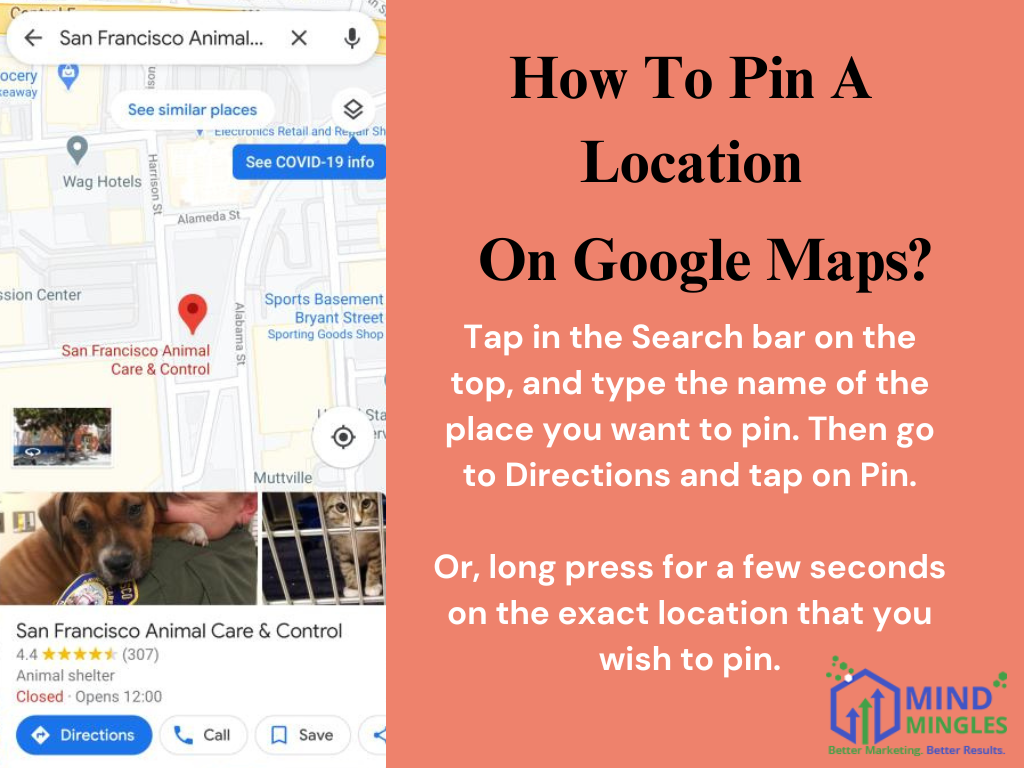
- Now tap in the Search bar on the top, and type the name of the place you want to pin. Now tap on Directions and then tap on Pin at the bottom. Alternatively, long press for a few seconds on the exact location that you wish to pin.
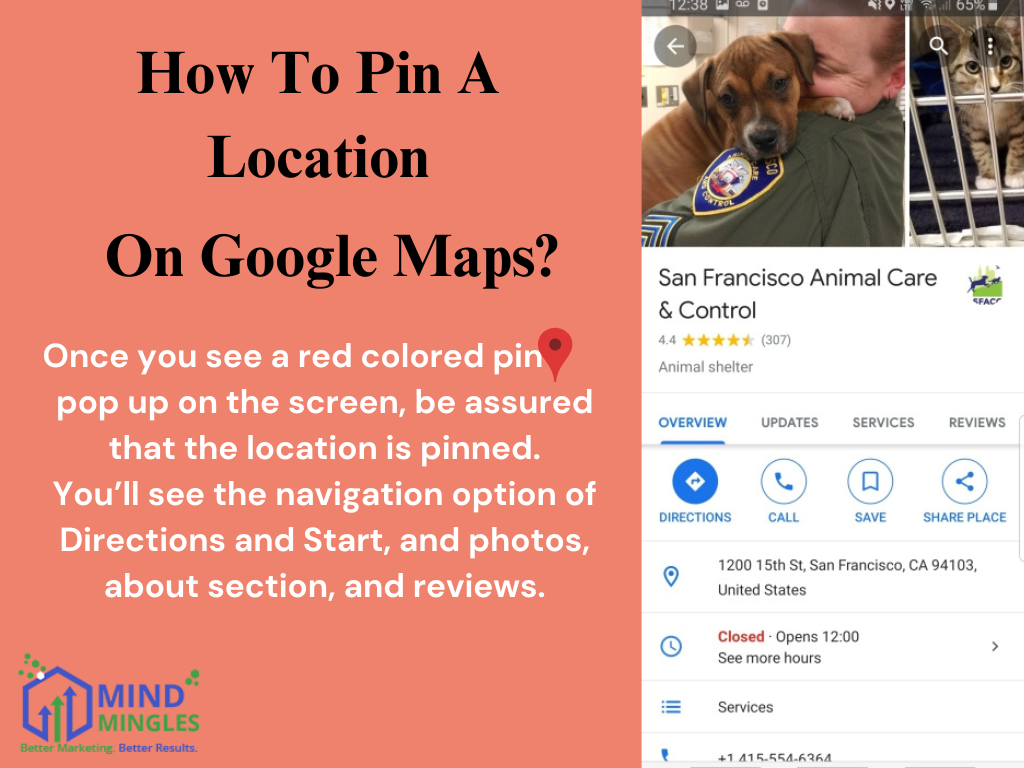
- Once you see a red colored pin pop up on the screen, be assured that the location is pinned. You’ll see the navigation option of Directions and Start, photos, About section, and reviews. If you tap on the Directory section, you will see the nearby blocks and other places that can be of assistance, for instance, you can locate a parking spot in proximity to your location.
NOTE: You can also tap on the Go tab on Google Maps. Swipe up and you’ll see a list of Suggested Places. Next to the destinations that you’ve searched before, you’ll see the Pin icon, tap on it to pin the location.
How To Drop A Pin In Google Maps On iOS?
- Launch the Google Maps app on your Android mobile device.
- You need to be signed in with your Google ID to proceed further.
- Now tap in the Search bar on the top, and type the name of the place you want to pin. Now tap on Directions and then tap on Pin at the bottom. Alternatively, long press for a few seconds on the exact location that you wish to pin.
- Once you see a red colored pin pop up on the screen, be assured that the location is pinned.
You’ll see the navigation option of Directions and Start, photos, About section, and reviews. If you tap on the Directory section, you will see the nearby blocks and other places which can help a lot, for instance, if you want to locate a parking spot in proximity to your location.
How To Drop A Pin In Google Maps On Desktop?
Although using a mobile device is quite handy when it comes to accessing Google Maps, you might use your PC or Mac to drop a pin on it. Follow the steps stated below to learn how to pin a location on Google Maps:
- Open a new tab on Google.
- Ensuring that your Gmail ID is logged in, open the Maps by selecting it from the drop-down square box.
- Place the cursor in the search box and type the location that you wish to pin on Google Maps.
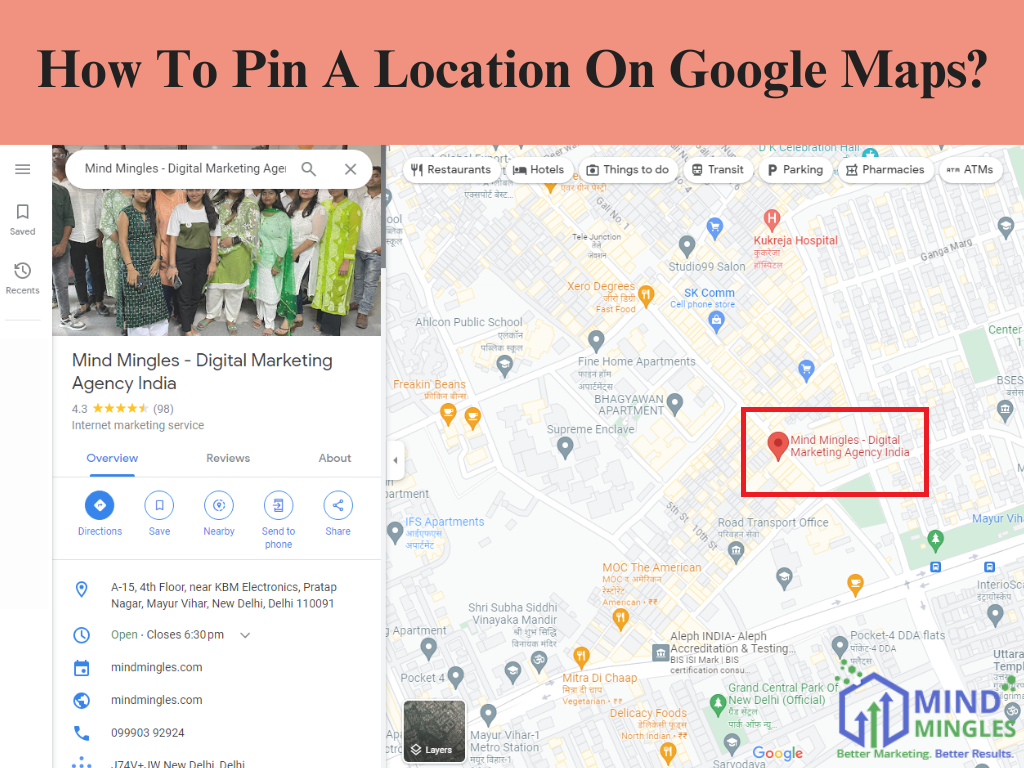
- You’ll see a red mark on the location which is enough to indicate that you’ve pinned the location.
- Furthermore, you can save the pinned location by clicking on the Save option. Once you click it, you’ll be asked to choose a list to which you want to add the location for future reference.
- You might also feel like creating a new list. To do so simply click on New List and provide a name for the list. That’s all and you’ll see the location not only pinned but also saved on the sidebar as well.
Now that you’ve grasped how to drop a pin in Google Maps, you must know how to share the location on Google Maps.
How To Share A Map Or Location?
Here is the step-by-step process to drop a pin to send a location to someone:
Android Device
- Launch the Google Maps app.
- Search the location that you want to share by entering it in the search box. Alternatively, you can click on the map to find the place and tap for a little longer than usual to pin the location.
- You’ll see the place’s name and other options at the bottom of your screen.

- Now hover through the options in blue tabs and tap on ‘Share .’
- The next step is to select the app and share the location link.
iOS Device
- Launch the Google Maps app.
- Search the location that you want to share by entering it in the search box. Alternatively, you can click on the map to find the place and tap for a little longer than usual to pin the location.
- You’ll see the place’s name and other options at the bottom of your screen.
- Tap on ‘Share.’ In case you can’t find the option, tap on the three dots to get More options and then tap on ‘Share.’
- Select the app and share the location link.
Desktop
- While logged into your Google Account, open Google Maps.
- Enter the location that you want to share in the search bar.
- Click on the Share option.
- Then either select the app via which you wish to share the location or copy and send the link to the person.
How To Embed A Map Or Location?
- While logged into your Google Account, open Google Maps.
- Enter the location that you want to share in the search bar.
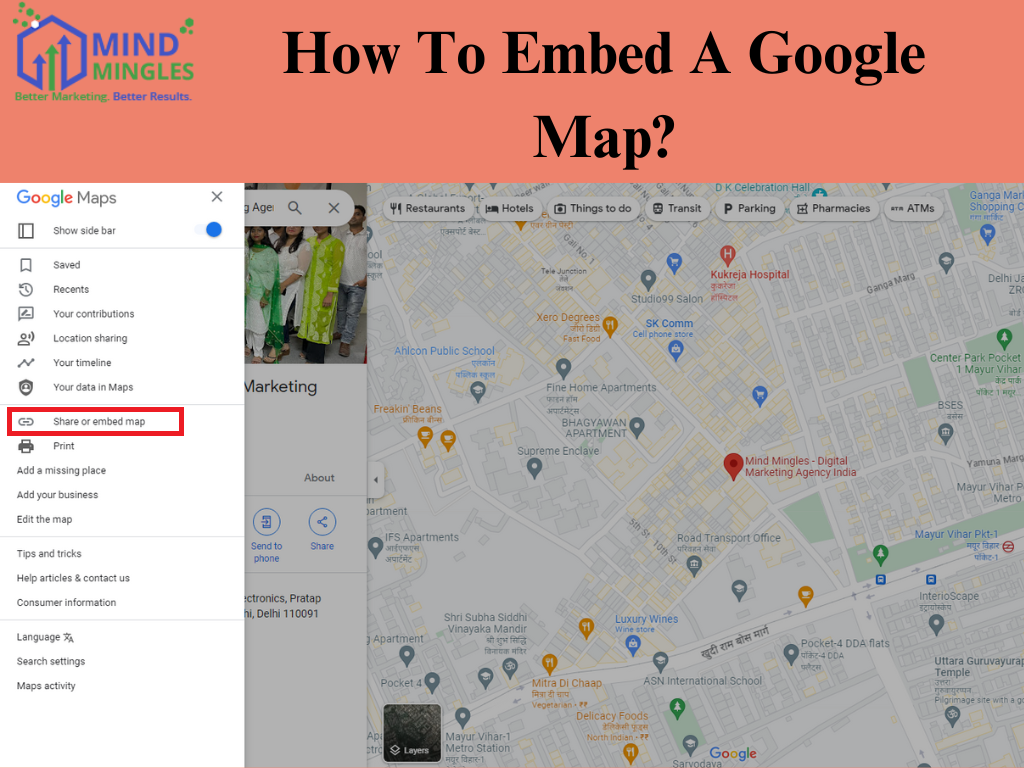
- From the options available in the blue tabs, click on the Share option. Then click on ‘Embed A Map.’ Alternatively, you can click on the three lines (Menu icon) and select ‘Share or Embed.’
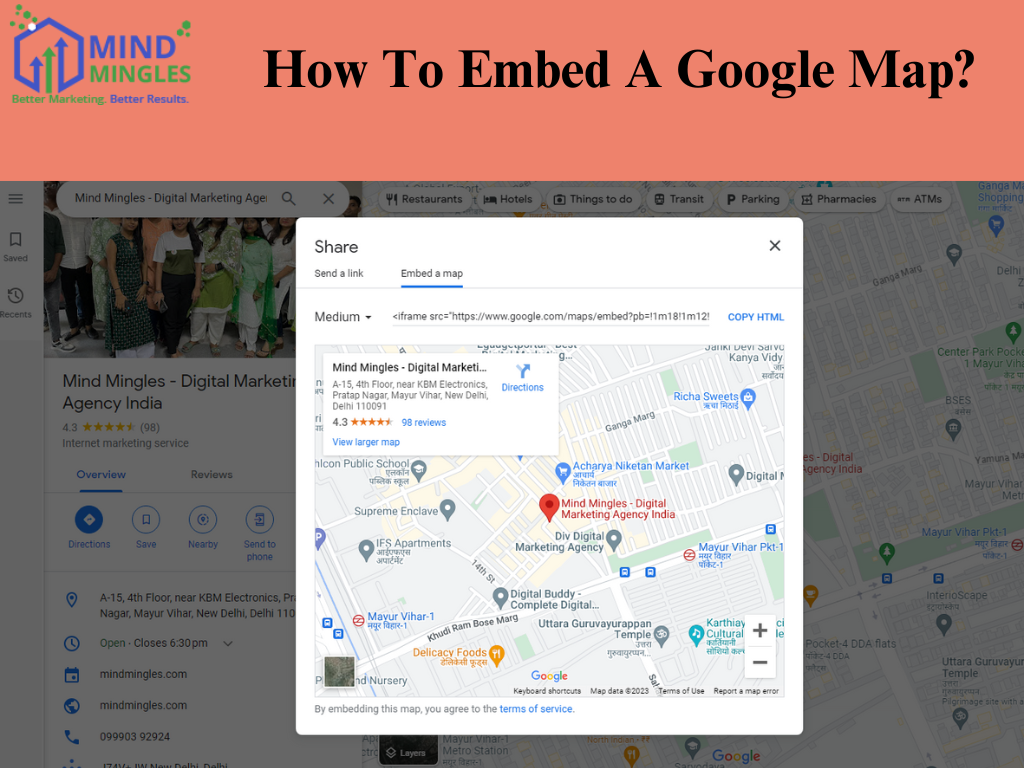
- You’ll now see a framed map on the screen in a medium-sized frame. If you want you can modify the frame size by selecting any of the options from the drop-down box.
- Click on ‘Copy HTML’ to copy the code and paste it into the HTML of your website.
How To Create A Custom Google Map?
- Click on this link- https://www.google.com/maps/d/ and log into your Google Account if you haven’t logged in yet.
- Afterward, click on ‘Create A New Map’ and wait for another window to open on your screen.
- On the top-left corner of your screen, click on ‘Untitled Map’ and set the name of your map. You can also add a description that fits the best to it and click on ‘Save.’
- Enter the location for which you want to create a map.
- Now click on ‘Base Map’ and select any of the alternatives for the map from the drop-down list.
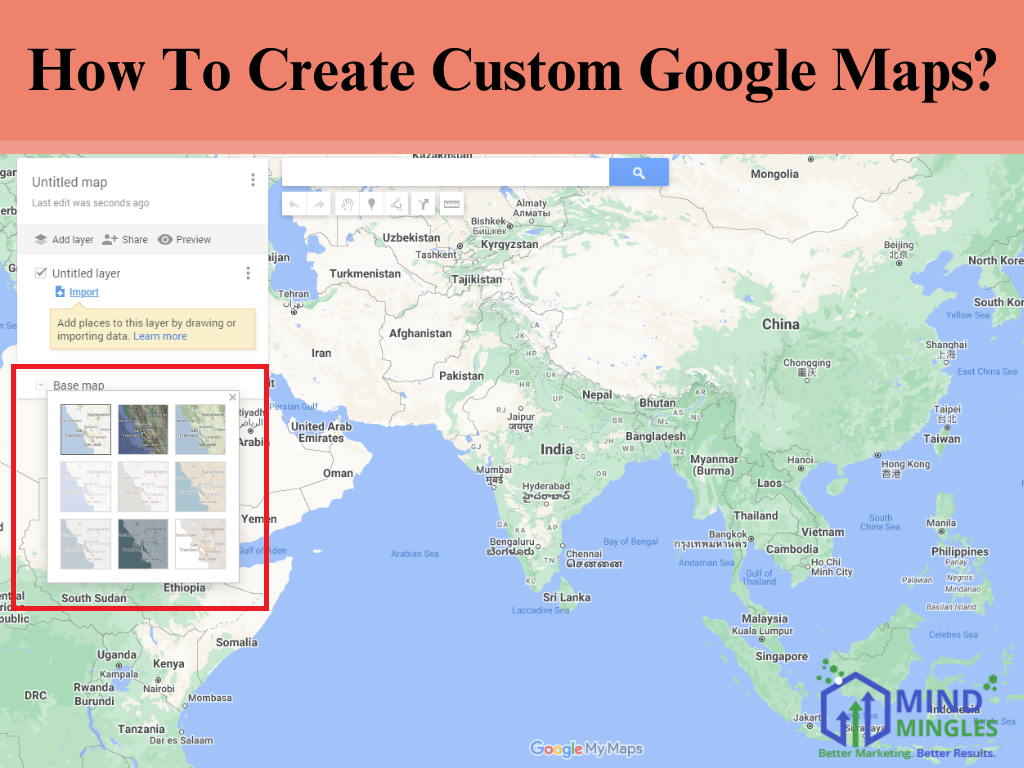
- You can add as many layers as you want and provide different lines to it as well.
- Just below the search bar, you’ll find options to add directions, draw a line, and add marker.
- Once you’re done creating your map, click on Preview to see how your map will appear in view-only mode.
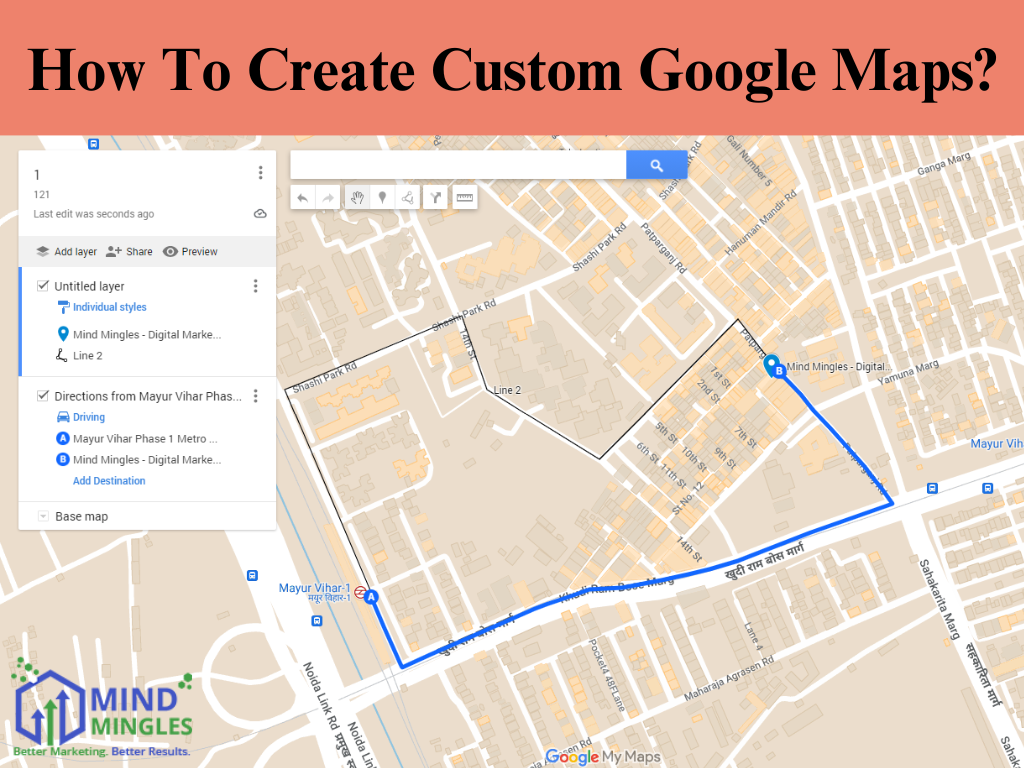
- Now you are free to share, export, or even print the map.
- You can click on ‘Edit’ to make any modifications to the map at any time by visiting the My Maps link.
If you want to delete a Map, you can do so by visiting the My Maps link. This was all about how to drop a pin in Google Maps.
How To Edit Business Location In Google Maps?
Follow the steps stated below to edit and pin a new business location:
- Go to the Google Maps app, and tap ‘Business’ in the bottom right corner.
- Select ‘Edit Profile’ and then tap on ‘Business Information,’ then Location.
- Under ‘Business Location,’ tap on Edit.
- Then tap ‘Adjust.’
- Move the map so the pin points to your business location.
- Lastly, tap ‘Done’ and then ‘Save.’
Why So Buzz Around How To Drop A Pin In Google Maps?
As technology is progressing, distances are getting shorter via various modes of transportation. But when you’re in a new place with no acquaintances, Google Maps is the friend you need. There are two scenarios:
- As an individual, you can use Google Maps to discover cafes, restaurants, medical shops, grocery stores, ATMs, etc. Just enter ‘cafe near *your place*’ in the search box and let Google Maps be your guide.
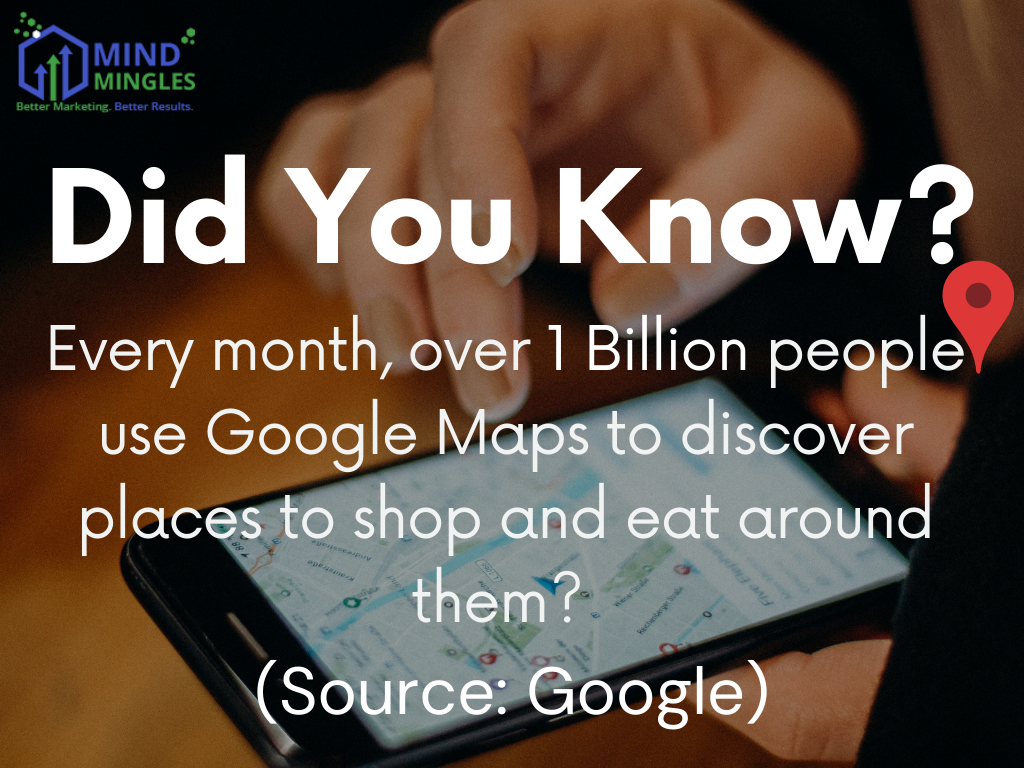
- For businesses, this is a not-to-miss opportunity to garner a new customer and many more just like that. So if you’ve not learned about Google Promoted Pins, be a little faster to act. If you need any assistance in search engine marketing, contact Mind Mingles for SEM Services.
Here is the list of ways in which you can utilize Google Maps Pins:
- Save a location.
- Share a location.
- Get directions to a location.
- Search near by hotels, pharmacies, restaurants, etc.
- Get information like reviews, working/open hours, website URL, etc. about a place/location.
- Create tailor-made maps.
Now you get why there is so much buzz around how to drop a pin in Google Maps.
How To Remove Pin On Google Maps?
Now that you’re aware of how to drop a pin in Google Maps and its benefits, you’re surely going to utilize this feature a lot, right? But as a lot of pins will appear on your map, you would want to know how to delete a dropped pin. So here you go:
Mobile Version
- Launch the Google Maps app on your mobile device.
- Then tap on your profile picture on the top right corner, and then tap on ‘Settings.’
- Tap on ‘Pinned Trips Settings.’
- Then tap on ‘Delete Pinned Trips’ and proceed by tapping on ‘Delete.’
All your pins will be deleted but don’t worry you can find them when you tap on ‘Go.’ The previously pinned locations will now appear unpinned under ‘Suggested.’ You can click on the pin icon appearing next to the location to pin it again.
NOTE: For the desktop version there isn’t any such specific method to delete a dropped pin, though you can just click on any other place or click on the cross icon on the information box appearing on the left side.
Bottom Line
Google Maps is a wonderful companion for trips to old and new destinations. The app proffers a plethora of amazing features like dropping a pin and sharing the destination. Both individuals and businesses can leverage these features. The above article has provided detailed procedures on how to drop a pin in Google Maps, share the location, and create a customized map to embed in your site.
Gurleen Kaur is a Content Writer at Mind Mingles. She has presented her work in International Conference On Guru Nanak Dev Ji: Life, Philosophy and Legacy held at Mata Sundri College For Women and was awarded by the title of “Best Paper Presenter” under College Student Category for the same (Dated: 27th and 28th September, 2019) Has a strong grip over creating interesting, unique and informative content pieces for a wide range of niches. Firm believer that words have an impact.


