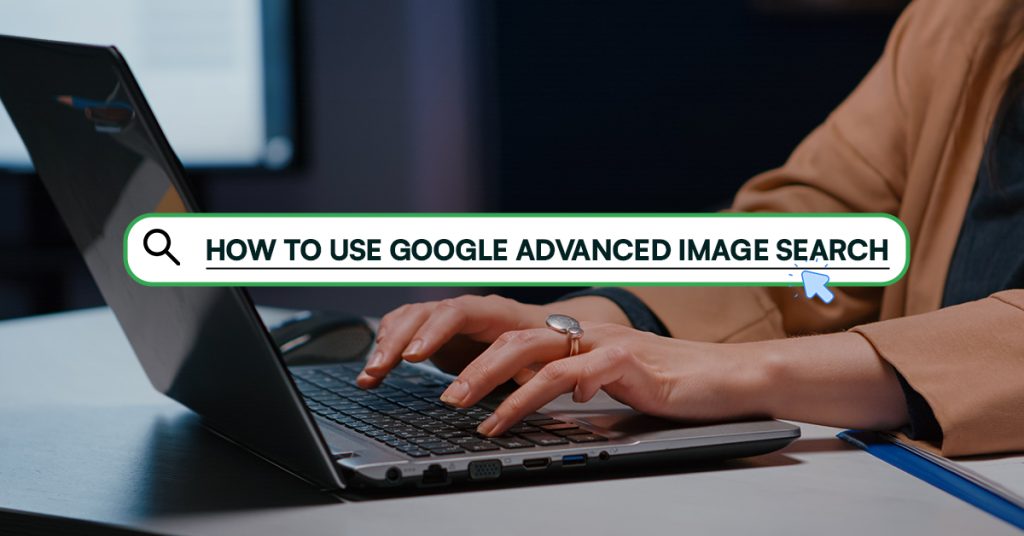Table of Contents
ToggleThe world’s most used search engine, Google, has a vast library of image results whatever anyone searches for. It’s also quite easy to use this search engine for image searches. However, the Alphabet Inc. subsidiary company always strives to provide its users with the best. This resulted in the creation of the Google Advanced Image Search tool.
You can not only run more advanced image searches using this tool but also use it for competitor analysis. It comes with latest features that allow filtering search results per your specifications so that you can find the exact match of your requirement.
Google image search when turned advanced made penetrating image search results easier. In this article, we’ll discuss how to use advanced image search by Google and how it can help uplift your graphic marketing strategy.
What Is Google Advanced Image Search?
Google Advanced Image Search is a specialized tool that facilitates next-level image search and analysis without having to scroll through hundreds and thousands of images. It comes with several distinct filters that provide image results suiting your needs.
How To Use Google Advanced Image Search?
Using Google Advanced Image Search is not a biting a bullet kind of task. Just follow the below-listed steps:
(i) Open a new tab in Google.
(ii) Then enter any search term of your choice for which you want to discover images. Let’s say, “handbags.” Press enter to run the search query and click on the Images tab.
(iii) Once you see the image results window, click on Tools on the right-hand side after More.
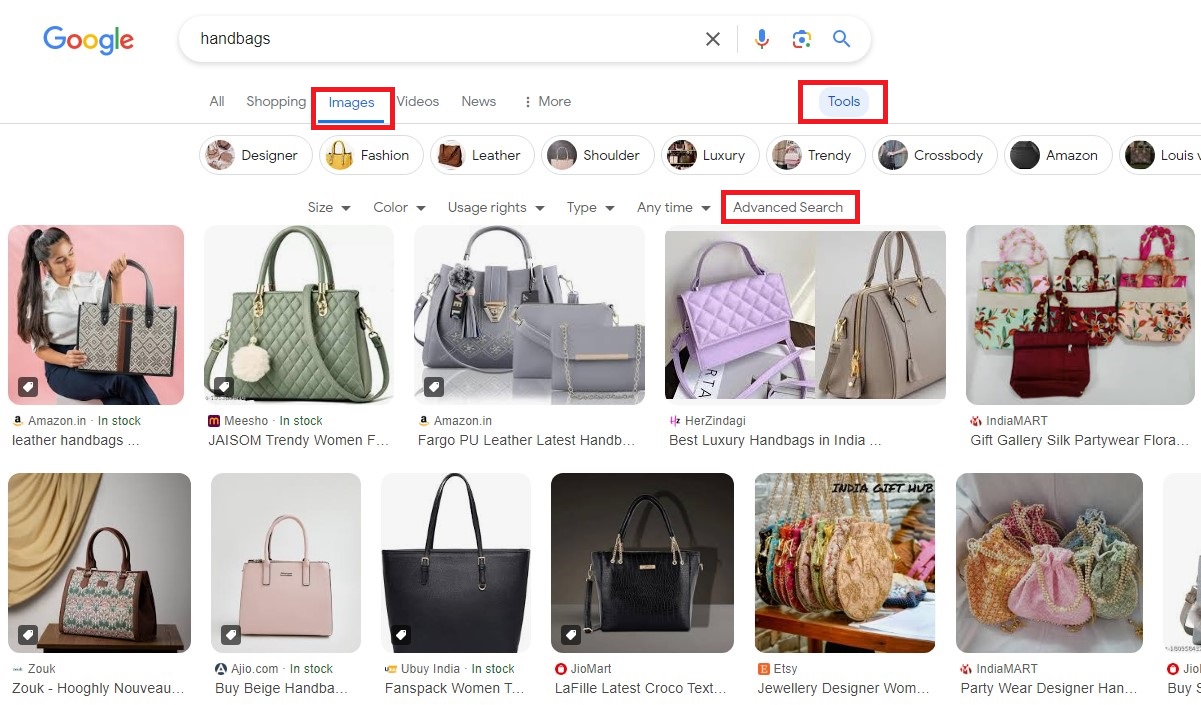
(iv) Then select Advanced Search. You’ll see the new dashboard for advanced image search.
Now you can utilize the features of this tool to find the image with the specifications you’re looking for. Let’s see how:
1) Find Images With
This is the very first feature of the advanced Google image search tool which allows running image searches based on:
- All These Words: You’ll see the search query you entered while performing the Google search initially. You can change it and use other relevant search terms here.
- This Exact Word Or Phrase: Enter the description of the image you’re looking for. For example: “handbags for college students.”
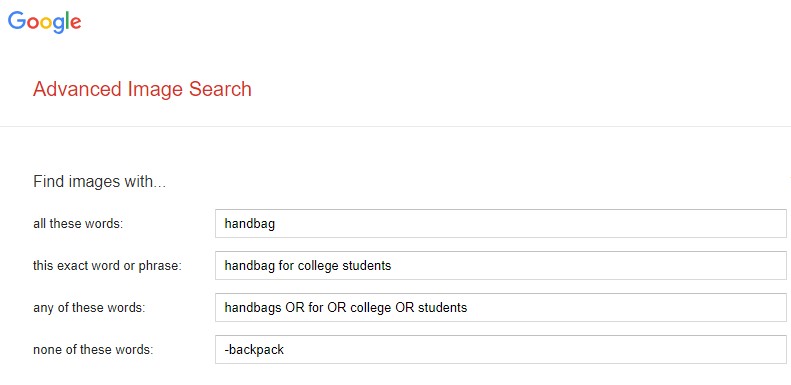
- Any Of These Words: This is ideal to use when you want to search images using a broad search term. It is mandatory to use “OR” between all the search terms in this box. For example: “handbags OR for OR college OR students.”
- None Of These Words: This field requires you to specify what you don’t want in your search results. You must use a “minus sign -” before the word, for instance, “-backpack”
2) Then Narrow Your Results
In the next section, you’ll be allowed to narrow down your search results for:
- Image Size: From the drop-down box, select the image pixel size that you need. You have the option to select a medium, large, or icon-sized image. In addition, if you have a specific size in mind, you can find that here.
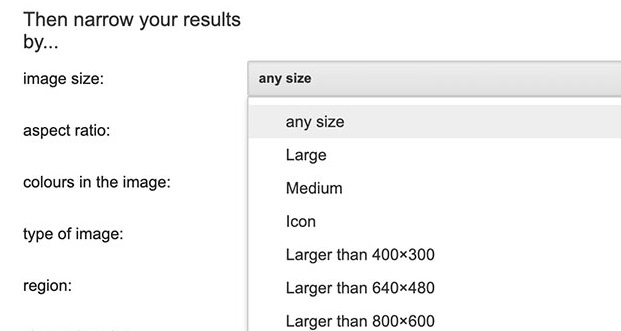
- Aspect Ratio: You can select the image aspect ratio (which is the ratio of image width to its height) as: Tall, Square, Wide, or Panoramic.
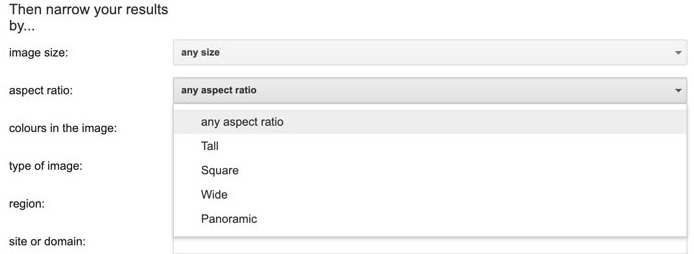
- Colors In The Image: From here, select the color you want the images in. The options Google Advanced Image Search provides are: (i) any color (ii) full color (iii) black & white (iv) transparent and (v) this color [select from any of the given 12 color choices in the box].

- Type Of Image: This lets you decide whether you want the image results in: (i) face (ii) photo (iii) clip art (iv) line drawing and (v) animated.
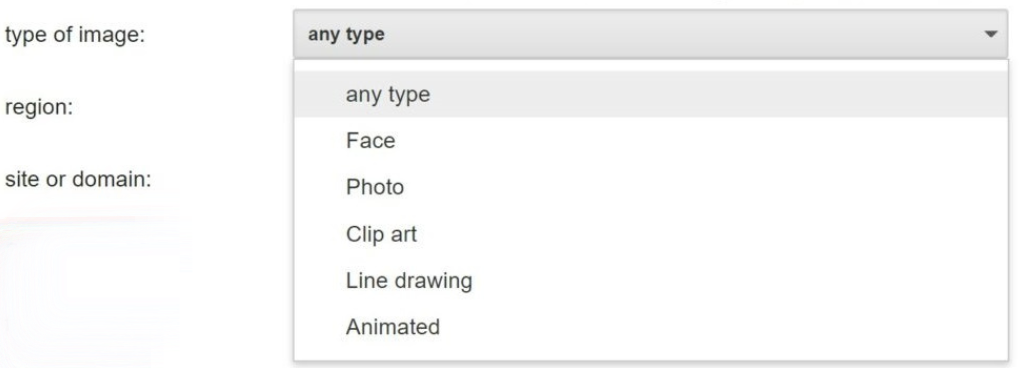
- Region: If you want to target a specific country in your search results, select that country from the drop-down box.
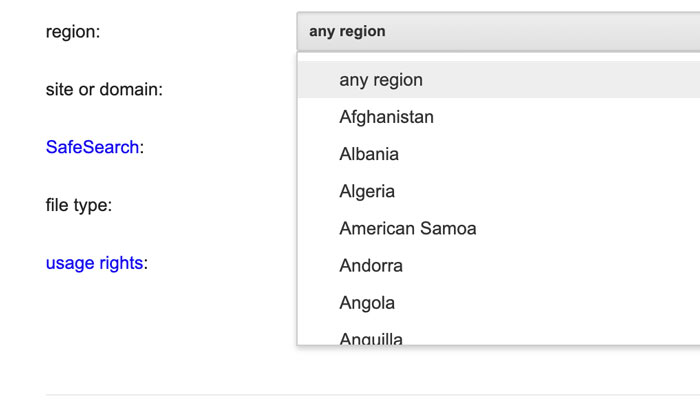
- Site Or Domain: Here you can enter the URL of a competitor website (or any website) to see their image search results.
- File Type: You have 8 different image formats to select from including: (i) PNG (ii) JPG (iii) SVG, etc.
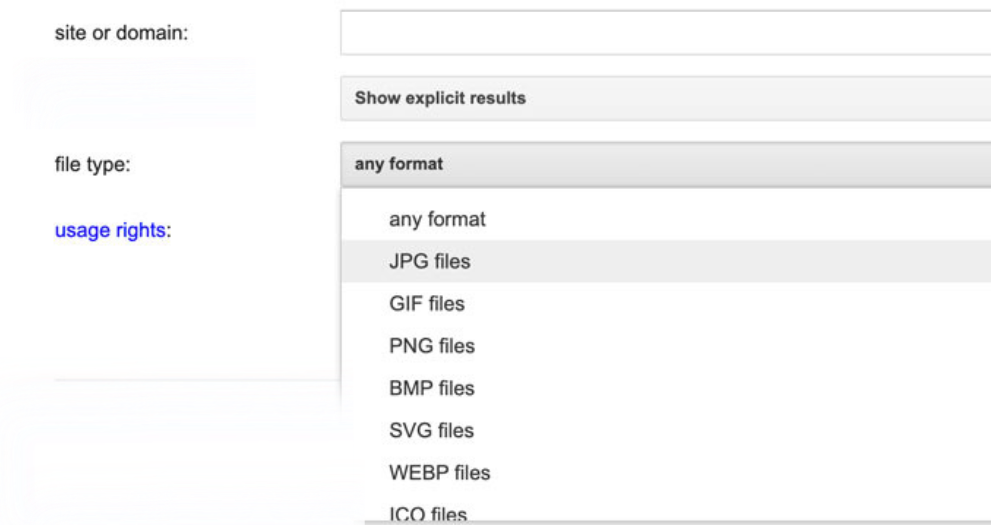
- Usage Rights: This filter can help separate image search results that are free to use from the ones that are licensed and chargeable. You can select All, Creative Commons Licenses, or Commercial and other licenses.

After punching in the image requirements, click on Advanced Search to run the search.
This was all about the Google Advanced Image Search tool and its features. But how exactly can this help you in competitor analysis? Read further to discover.
Google Advanced Image Search Android
To use this advanced search tool on your Android device, follow the below-stated simple procedure:
-
- On a new tab in Google Chrome, run a search query by typing- “google advanced image search.”
- Now tap on the link at the top. Or, you can tap on Images, swipe right on the top menu bar, and tap on Search Tools. Now tap on Advanced Search.
- Either of the ways you follow, will redirect you to the search dashboard with advanced search filters.
- You can also add its shortcut to your home screen. Simply tap on the three vertical dots on the top-right corner and select Add To Home Screen. Then follow the on-screen instructions.
- Use advanced search filters for images as discussed in the aforementioned section above. You can also perform an advanced video search and book search .
Using Google Advanced Image Search For Competitor Analysis
Using this advanced Google tool for image search for competitor analysis will improve your graphic marketing strategy beyond your imagination. Whether you’re a newbie in online marketing or an established digital marketing agency, this tool will benefit you in competitor research:
You can use this tool from Google to understand your competitor’s graphic marketing techniques. For example, by using the site or domain filter altogether with the region filter you can see how your competitor has promoted their products/services within a specific country.
If you run an e-commerce store, you can use this tool to find what keywords your competitors are targeting. Simply enter the search terms, for instance, ‘best soy wax for container candles,’ in the all these words field and then narrow down the results for region and competitor’s site.
Not only that, but you can also utilize the features of this advanced image search tool, to get ideas for your blog images.
No matter what industry you work in, you can leverage this tool to boost your online marketing strategy through graphics.
Use Reverse Image Search
Reverse image search is another advanced image search alternative from Google. This one allows finding details about an image, for instance, what is its original source, web pages on which the image is used, and relevant images.
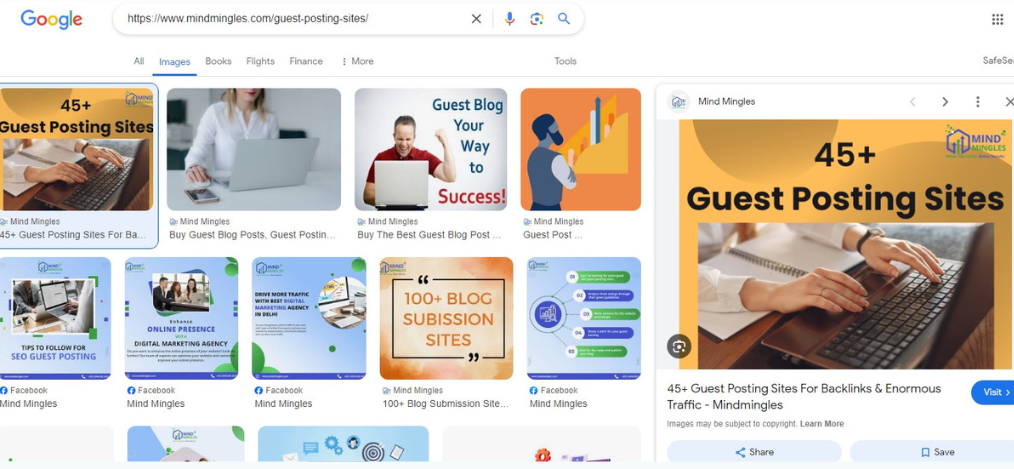
Here are two ways in which you can attain maximum benefits from this advanced image search feature:
(a) To Discover Guest Blogging Opportunities
Reverse image search is an advanced image search feature that can be used for identifying guest blogging opportunities. Here is how to do it:
Firstly, go to the author bio of a blog author in your niche and right-click on their headshot image. Now select the “Copy Image URL” option.
In a new tab, open the Google reverse image search dashboard and paste the copied headshot link there. Press Enter to run the search. You’ll see the list of sites with blog links where that author has published guest blogs.
Now you can get the tab on those sites and create an engaging and qualitative guest blog based on website requirements and then pitch your written content.
(b) For Finding Unauthorized Use Of Images
Reverse advanced image search has another key added advantage and that is to discover any uncited or unauthorized image uses. For instance, if someone has used any creative work published by you over the web, Google’s reverse search tool for images can help you discover such sites.
Read our post on how to reverse image search and discover ways to utilize it for your benefit.
Alternatives To Google Advanced Image Search
Yandex visual search works almost like the advanced image search tool from Google. It offers filters, to name a few, orientation, size, color, format, wallpaper, recent, and many more, to facilitate better search.
This is one of the most advanced platforms for image search and a strong competitor of advanced Google’s image search tool. The Microsoft-owned platform provides a direct pathway to similar images, pages that use a particular image, keywords related to an image, and images for a targeted object in an image.
(3) Pinterest Image Search Tool
This is also an exquisite platform that delivers alike images for a search term. Other than that, it also pulls up different keywords for a picture and shows similar images of an object targeted/cropped in the frame. Furthermore, you can also use Pinterest Lens for reverse image search.
Wrapping Up
Google advanced image search is a splendid way to figure out how to strategize for competitive online graphic marketing. The tool comes with several filter options that can help you create a customized premise for image search per requirements. In addition, Google also offers a reverse image search tool that is equally good for finding similar images and unauthorized image uses. If you’re looking for other alternatives, Yandex, Bing, and Pinterest are the key platforms with advanced image search features.
Gurleen Kaur is a Content Writer at Mind Mingles. She has presented her work in International Conference On Guru Nanak Dev Ji: Life, Philosophy and Legacy held at Mata Sundri College For Women and was awarded by the title of “Best Paper Presenter” under College Student Category for the same (Dated: 27th and 28th September, 2019) Has a strong grip over creating interesting, unique and informative content pieces for a wide range of niches. Firm believer that words have an impact.