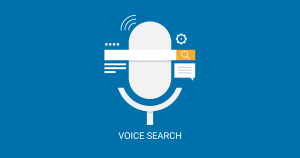Table of Contents
ToggleHas it ever occurred to you? You are reading an online blog, and you come across an image without any source citations and wonder what is its source. If yes, then you must learn how to reverse image search.
With so many new updates, search engines once again made a way to simplify users’ search process. This time it’s for reverse image search. We’ll get into what it is and how to reverse image search. But do you know which search engines support this function? These search engines and browsers are Google Chrome, Bing, TinEye, Yahoo, Safari, Firefox, and Edge.
We all perform text-based searches on Google. And we all perform image searches on Google as well. But what if you want some details about a particular image over the internet? Well, that is when learning reverse image search will help you. To cut to the chase for you, this blog uncovers how to do that.
What Is Reverse Image Search?
With new tools and technologies developing, it has become necessary to ensure that the SEO is functioning to the maximum and reaping benefits. The reverse search image, which is part of the SEO Tool, is a rewarding tool. Not only it helps in improving the traffic but also the authenticity of the site. In other words, you can get all the details about the image, including the sources and the other platforms where the image is currently in use.
With the help of the image search strategy, you can enhance your SEO campaign efforts such that you get the best of the output for the effort you exert, especially for the pictures that you intend to use for the promotion. Reverse Image Search allows using an image as a search query for finding its actual source and related images. This is generally done either using the image or its URL (link) as a search query.
If you’re wondering why someone will want to know how to reverse image search, you should read its benefits.
Benefits Of Reverse Image Search
Reverse image search is a splendid feature of search engines that has many reasons to be put into use-
-
Discover Image Details
Through reverse image, you can discover the original website or source to which that image belongs and learn more about it. Information such as who published the image, and when it was first published, helps a lot if you are associated with a research field. As part of SEO, you will be utilizing blogging and publishing articles. You can utilize the reverse image search option/technique to ensure that you are not choosing or using duplicate images, which could otherwise land you in trouble.
-
Citation Purpose
Online publishers need to use images in their publications day in and day out and they also use images from the web with citations. But when a proper source citation is not available, it can be problematic. Reverse image search quickly finds the source and thus provides a solution for this problem.
-
Find Related Images
Sometimes you might run out of words to perform an image search, for instance if a topic is entirely new for you. Thanks to reverse image search that presents the related images with just an image or its URL.
-
Detect Copyright Violations
You do not want to have copyright issues, right? Reverse image search shows related images as well which can help in discovering whether or not the image was copied from some other source. Along with this, you could also see that no one else is using your original image in any way! Checking with the results often helps to plan the way forward.
-
Competitor Backlink Analysis
Reverse image search helps in analyzing a competitor’s backlink profile. Based on the analysis, you can improve your website’s credibility and authority among your audience.
-
Track Links Easily
As an SEO marketer, you understand the importance of backlinks. With reverse image search, you can assess who is using your original pictures and how they are linking. It will help you learn about the credibility and look at the performance results of the images. You can view the graph and see which images are performing well and which are not. Based on the output, you can alter the images for a better marketing campaign. The procedure is apt for infographics and other image searches.
Now that you have understood the reverse image search, you must ensure that you know how to reverse image search. Most people quickly turn to Google to perform the task. The results confirm that you have accurate information and details related to an image. Google made the entire process simple by embedding the feature in Chrome. If you are using any other browser, you can opt for the file extensions to perform a similar action. The search will show you all the results related to the image even before you decide to visit the website.
How To Reverse Image Search On Google Desktop?
Performing reverse image search for an online image is very easy, all you’ve to do is-
- Open a new tab on Google Chrome.
- On the top-right corner, you’ll see two options: Gmail and Images. You already figured out what to do, right? Click on ‘Images.’ Or else, visit this link.
- Now paste the URL (link) of any online image in the search box. You can also drag and drop the image in the box above.
- Press ‘Enter.’
You’ll see the actual source of the image. It can be a website, a social media page, an online publication, etc. The search results will show the related images as well.
You can also upload an image saved on your PC/laptop-
- Open a new tab on Google Chrome.
- On the top-right corner, you’ll see two options: Gmail and Images. Click on ‘Images.’ Or else, visit this link.
- Go to the lens icon
.

- Next, you’ll see an option to upload a file, click on it.

- Select the image file and click ‘Open.’
You’ll see the image search results.
How To Reverse Image Search On Google On Android?
If you’re perplexed about how to reverse image search on Google on Mobile (Android/iPhone), then just open the browser in the Desktop version on your mobile and repeat the procedure mentioned in the section above.
However, as for desktop, there are two ways to perform reverse image search on Android/Mobile-
With An Online Image Link
- If you want to discover more alike images in a search result, simply tap on the image to enlarge it.
- Now tap on the lens icon on the bottom-left corner. Or, tap and hold the image for a little longer than usual and then tap on the ‘Search Image With Google Lens’ option.
- On the bottom-right corner you’ll see the icon option to ‘find image source.’
- Scroll down to see related images.
With A Saved Image
- Open a new tab in Google Chrome.
- Then click on the lens icon
and allow camera access.

- You’ll get options to either upload an image or search it using a camera.
- Swipe to see the search results appearing at the bottom.
How To Reverse Image Search On Google On iPhone/iPad?
- Go to Google Images. As an alternate way, you can also run the ‘desktop version’ on the phone by simply clicking on the three dots and selecting the option for you.
- Then click on the lens icon and allow camera access.
- You’ll get options to either upload an image or search it using a camera.
- Swipe to see the search results appearing at the bottom.
How To Reverse Image Search On Safari?
- Open Safari on the iPhone or iPad.
- Go to Google Images.
- Locate and tap on the AA option and open the ‘desktop view.’

- Tap on the lens icon.
- Now tap on the ‘Upload An Image’ option and select the image file you wish to run a reverse image search for. For an online image, you already know that you need to paste the link in the box.
- Lastly, tap ‘Done.’
How To Reverse Image Search On Bing?
Bing is another important search engine that allows performing reverse image searches. Here is how to do it:
On Desktop
- Open a new tab on Bing- https://www.bing.com/.

- Click on the lens icon.

- You can either drag and drop the image to the box, click on ‘Browse’ and upload the image from the photo library. Or you can paste the link in the box below.
On Phone
- Open a new tab on Bing- https://www.bing.com/.
- Tap on the lens icon.
- Allow the camera access.
- Then you’ll see three options in the bottom left corner. You can select a photo from your Photo Library, or Browse the internet for it.
How To Reverse Image Search On Yandex?
Apart from Google and Bing, Yandex also favors the reverse image search option. The procedure is the same for desktop devices and mobile phones-
- Go to the Yandex image search portal.

- Click on the lens icon.

- Then, either paste the image URL or upload one from your device.
You’ll be shown similar image results.
How To Reverse Image Search Using A Third Party Website & Extension?
If you want to know how to reverse image search using a third-party website and extension, there is nothing better than TinEye.

The procedure to conduct a reverse image search with TinEye is similar to that of Google. It’s simple to work with and you can get the results by either uploading an image or using the image link. This Idée, Inc. development is available in multiple languages and offers over-the-top features with paid versions.
Defining Reverse image search in terms of information retrieval is a process where you will provide an image to the content-based image retrieval (CBIR) to look for data. Rather than using keywords, the sample image acts as the search parameter. The process is useful when you do not have the necessary keywords or search terms to recover information.
The significant advantage of learning how to reverse image search is that it eliminates the need to guess the keywords by a user. It helps retrieve accurate information, as the keywords may or may not provide the needed details when necessary. Apart from giving precise details on the image, the search also helps identify the popularity and locate manipulated versions.
Mind Mingles Link Building Services To Optimize Your Reverse Image Search
Reverse image search can help you in developing a fostered and optimized link profile. Want to know how? Search engines give a lot of significance to a website’s authority and credibility. For this, they reckon several factors including Domain Authority (DA), Page Authority (PA), and overall SEO Score of the website. These all factors are highly influenced by the quality of your link profile. And, reverse image search can be used to decide which sites to pick for backlinking.
At Mind Mingles, we provide link building services that can uplift your site’s ranking and optimize its DA, PA, and overall SEO score.
Not only do we provide you with backlinks on high DA and PA sites but we also ensure that they are natural and relevant to your niche.
We also perform your competitor’s backlink analysis using reverse image search and plan your strategy one step ahead. Contact Mind Mingles for Link Building Services to make the best out of the reverse image search feature.