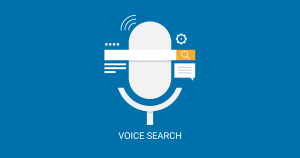Table of Contents
ToggleAre you looking for a break from social media? Facebook gives you the option to take one! You can delete your account on Facebook and make some more time for your offline hobbies and passions. What’s more interesting is that Facebook gives you a time of 30 days before completely removing your account. Within that time, you can cancel your deletion request, and regain access to your account. So, how to delete your Facebook account? We have the answer right here!
For starters, you can visit Settings, and from there the Personal Details section. When you look below it, you will get the choice to delete the account. Now, what if you wish to re-access your FB portal after some time? Also, how will you store and save data (memories/pictures) from your account? What is the period for account cancellation? All your queries are answered in this post right away!
How to delete your Facebook account?

Before you decide to hit the delete button and let go of your account, here are some essential points to note –
- Once deleted, you cannot reactivate your account (beyond the provided window of 30 days). All your data will be lost.
- You will not be able to use FB Messenger. Neither can you use those apps that have you signed in with your Facebook account – say Pinterest or Spotify.
- Do you use your FB account to log into Meta Quest? In that case, deleting the account will also remove the dealings associated with Meta Quest to a point of no return. You will also lose out on the stored credits.
Now let us show you how to delete your Facebook account on multiple platforms – computer browser, Android, and iPhone.
How to delete your Facebook account from your PC?
Here are the steps to follow –
Step 1 – Log in to your Facebook account and click on your Profile Picture in the top right-hand corner.
Step 2 – When you follow this process, you will see the Settings and Privacy domain.

Step 3 – On clicking that, click on See more in Account Centre option. From there you can access Personal Details. Then click on Account ownership and control.

Step 4 – The steps mentioned above will lead you to the Deactivation or Delete your Account page. Opt for deleting your account.

Step 5 – You will be asked further questions, which you must answer accordingly. Once you do so, your account will be deleted.
How to delete your Facebook account from your Phone?

Step 1: Open the FB app, and you will see the Menu section (3 lines).
Step 2: When you tap on that, you can get to the Settings and Privacy icon.
Step 3: Now tap on See more Account Centre and then go to Personal Details.
Step 4: Go to Account ownership and control. You will get the option to Deactivate and Delete your account there.
Alternatively, you can select Privacy Shortcuts under Settings and Privacy, then go to Your Facebook Information. This will also direct you to the account deletion/deactivation page.
Can you reactivate your account after deleting it?

You have checked out how to delete your Facebook account and followed through the steps. But what if you want to reverse it? How do you do that? We will detail it for you –
For the unversed, you can cancel your account deletion request within 30 days (from the time you initiated your account). Just log into your Facebook account and hit the Cancel Deletion button. Your data will be restored, and you will have your account back.
However, after a period of 30 days, you cannot retrieve any data/information from your account.
But Facebook takes up to 90 days to delete your data completely (from the time you have put in the deletion request). But during this period, nobody can access this data.
Note: Copies of your Facebook data may be kept with the parent company in the case of untoward scenarios like – data loss, software glitches, violation of terms, and legal issues. Check out the Facebook Privacy Policy for further details.
How to save your data before deleting the account?
Let us take it that you have decided to delete your FB account for good! But what about the data? Can you save it? Indeed, you can, and we will show you how to –
Step 1 – Log into your Facebook account and check the Home Page. You will find on the Right side (top right for Android and bottom right for iPhone users) the 3-line Menu button. Click the icon.
Step 2 – Navigate to the Settings and Privacy section. After that tap on the Privacy tab.
Step 3 – You will see the Your Information section. Click on that to Download your Information.

Step 4 – You will find the Request Copy icon, that will allow you to download data according to different categories.
Step 5 – On the dropdowns, you will see the quality, format, and range of dates to choose from. You have to hit the Create File icon and follow the instructions to download the data.
Step 6 – Next to the Request Copy tab, you will find the icon for Available Copies. That will show you the ‘pending information’ request that you have put in.
Step 7 – You will get to see when the data is ready for download. Then you can hit the Download button. After that, you can store the downloaded data on your device.
After this process is over, you can safely delete your FB account. Follow the steps mentioned above.
What are the other available options?
You have seen how to delete your Facebook account and save your data in the meantime. But what if you are undecided and simply want to take some time off? You can permanently deactivate your Facebook account.
This way, you will not get any notifications, and neither will anyone be able to find you online. But your data will be preserved, and you can access your account any time you log back in!
Here are the steps for the same –
If you are deactivating your account through the Accounts Centre
Step 1 – On the Right side of your FB account, you will see your Profile Picture. You have to click on it.
Step 2 – That will lead you to the Settings and Privacy page, from where you have to choose the Settings.
Step 3 – You will get to see for yourself on the Left side of your screen the Accounts Centre. Under that, you will find the tab of Personal details.
Step 4 – From there, you have to check the Account Ownership and Control tab. You will see both the Deactivate and Delete options. Hit the Deactivate tab to temporarily suspend your account.
Step 5 – Continue with the further instructions to complete the process.
If you are deactivating your account without the New Pages experience
Step 1 – Click on your Profile Picture that is found on the Right side of your Facebook page. That will lead you to the Settings and Privacy page.
Step 2 – First click on the Settings tab and then the Privacy tab. From there you can access the Your Facebook Information page.
Step 3 – You will get to see both Deactivate and Delete account alternatives. Choose the Deactivate account option and note the steps accordingly.
If you wish to access your account any time, you have to log back into it.
Unlike deleting, you will not lose out on any FB data if you deactivate it.
Parting Thoughts
All of us, from time to time, need a social media detox. After all, that illusory ‘we are always happy’ kind of atmosphere does take us away from our true selves. Now that you know how to delete your Facebook account, you can always click on that option and let go of this social media profile. However, you can also opt to deactivate your account if you wish to come back after some time (on deleting the account, all your stored data will be erased as well). At the end of the day, the choice is yours!
For those of you who still have some queries, you can always scroll down to the range of FAQs that we have answered for you. If you like this post and want more such technical posts, keep an eye out for our website.
Frequently Asked Questions
1. What is the difference between deleting and deactivating your Facebook accounts?
When you deactivate your account, you can re-access it. Just log back into your account by putting in your username and password. However, if you delete your Facebook account and do not cancel it within 30 days, then you will lose access to your account and all the associated data.
2. Can I reactivate my Facebook account after deactivating it?
You can reactivate it by simply logging back into your account. Deactivating the account is a temporary way to suspend your Facebook activities.
3. Can you delete Facebook accounts for others?
You cannot directly delete anybody’s account if you don’t have access to it. But, if you want Facebook to take down a particular account belonging to someone over 13 years of age, you can report that account. Facebook will conduct the required checks and delete the account (without informing anyone).
If someone is medically incapacitated, and you are that person’s guardian (it is mandatory), then you can provide Facebook with a medical notice, and then the company will delete their account.