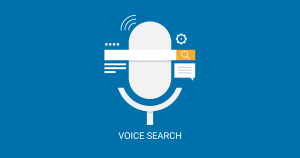Hello! You’re not the only person who wants to know how to unmute someone on Instagram. Social media have three kinds of users-
- Those who occasionally check it like once-in-a-blue-moon.
- The ones who moderately use it, and
- Those who post about every single thing on these platforms.
And honestly, the third category makes it annoying for some people to spend time on social handles at some point of time. It seems like they truly believe that everything needs to be posted on social media.
If not that, then we all have a friend or family member who loves to share life lessons throughout the day. Seeing a quote every single time you open your Instagram is nobody’s first choice. Of course, blocking or unfollowing them was not even the last option on your list of solutions to this problem. So you muted them.
And now you either got caught by them because of not replying, commenting or viewing their Instagram updates or you’re willing to reconnect with them. But since you’ve muted them doesn’t mean you’re helpless if you wish to reverse your deed. All you need to do is learn how to unmute someone on Instagram.
Table of Contents
ToggleInstagram Mute Feature
Instagram has got you covered if you wish to put a pause on seeing someone’s posts on your feed. It released the Mute feature to save users from the dilemma of unfollowing someone they can’t. Instagram allows users to quietly do a bunk from constant interruptions. And be certain that it’ll be between you and Instagram only. It will not notify the other person about what you did.
How To See Who You’ve Muted On Instagram?
- Launch the Instagram App.
- Tap your Profile Image.
- Hit the three horizontal lines in the upper-right corner of your feed.

- Go to Settings and Privacy.
- Go to the Muted Accounts option.
You’ll be displayed a list of people who you’ve muted. In case you want to unmute them, you can do that from here.
What To Unmute Someone On Instagram For?
As of now, Instagram allows you to Unmute Someone’s-
- Stories
- DMs/Chat Messages
- Calls, and
- Account
How To Unmute Someone On Instagram Stories?
If curious to see Story feeds from someone you previously muted, you can unmute them:
Using Android Mobile
- On your Instagram Account, tap on the magnifying glass right at the bottom.
- In the search box, type in the username of the person you want to unmute on Instagram.

- Tap Following.
- Then tap on the Unmute option.

- Now toggle the switch to Unmute the Posts, Stories, and/or Notes in particular.
Using iPhone/iPad
- Launch the Instagram App on your mobile.
- Tap and hold the Profile Picture of the user whose stories you wish to unmute.
- Then tap on the Unmute Story option.
Using Instagram Lite App
- Launch the Instagram App on your mobile.
- Tap and hold the Profile Picture of the user whose stories you wish to unmute.
- Select the Mute option.
- Then toggle the switch to Unmute or Mute next to Story.
How To Unmute Someone On Instagram Chat/DMs?
If you want to engage in chat back with your old IG acquaintance, you can unmute the Chat/DMs for them:
For Android Mobile
- Launch the Instagram App on your mobile.
- Locate and tap the Arrow icon
or Message icon
in the top right of the feed.
- Open the chat with the person you want to unmute.
- Tap on the person’s name at the top.
- Then toggle the switch next to Mute. It will that person on Instagram.
On iPhone/iPad
- Launch the Instagram App on your mobile.
- Locate and tap the Arrow icon
or Message icon
in the top right of the feed.
- Open the chat with the person you want to mute.
- Tap the person’s name at the top, then tap on the Bell icon appearing on the top.
- Then tap next to Mute Messages or Mute Calls option. It’ll unmute the person on Instagram.
Using Web Browser
- Log in your Instagram Account.
- Click on the Arrow icon
or Message icon
on the left.
- Open the chat with the person you want to mute.
- Hit the Information icon
in the top right of your chat.
- Click or next to Mute Messages or Mute Call notifications to unmute messages from that person.
How To Unmute Someone On Instagram Account?
For Android Mobile
- On your Instagram Account, tap on the magnifying glass right at the bottom.
- In the search box, type in the username of the person you want to Mute on Instagram.
- Tap Following.
- Then tap on the Unmute option.
- Now toggle the switch
to Unmute the Posts, Stories, and/or Notes in particular.
Using iPhone/iPad
- Launch the Instagram App on your mobile.
- Tap and hold the Profile Picture of the user whose stories you wish to unmute.
- Then tap on the Unmute Story option.
Alternatives To Not See Someone’s Instagram Updates Without Muting Them
We’ve just discussed how to unmute someone on Instagram in different brief procedures. But if you ever again feel like putting a pause to IG updates from someone without muting them, you can go some other roads-
How To Hide Posts On Instagram?
If you don’t want to bear with a particular type of Instagram post, then do this-
- Tap on the three dots on the very post that you don’t like and don’t want to see its alike in the future.

- Then tap on the Hide option.
Now IG will take care of your preferences.
Instagram Quite Mode
Instagram came up with its new feature that allows users to put Instagram notifications on hold- Quiet Mode. This feature is currently available for Android and iOS in the following countries-
- United States
- United Kingdom
- Ireland
- Canada
- Australia, and
- New Zealand
How To Turn On Instagram Quiet Mode?
- Go to your profile on Instagram App.
- Tap on the Settings and Privacy option.

- Then tap on Notifications.
- Now go to Quiet Mode and toggle the switch to turn it ON.
- Choose the time period for which you want the Quiet Mode to be activated.
We discussed how to Unmute someone on Instagram earlier in this blog. But at times, you might feel like taking a break from IG and Quiet Mode is a splendid choice for that.
How To Hide Ads On Instagram?

Once you submit the reason, Instagram will hide that specific ad for you.
How To Mute Push Notification On Instagram?
Now here is the way to Mute Push Notifications on Instagram:
On Android/iPhone
Here are the steps to mute Push Notifications on iPhone and android:
On Web Browser
- Tap on the three horizontal lines
on the Instagram home screen.
- Hit the More option in the bottom left corner, and then go to Settings
.
- Tap Push Notifications.
- Then tap the circle icon next to Off below a type of notification (for example: Reminders, Comments, Likes) to turn off those kinds of notifications.
Using Instagram Lite App
- While on your Instagram Account, tap your Profile Picture or icon in the bottom right corner.
- Tap the three horizontal lines in the top right corner.
- Then tap on Settings and Privacy.
- Tap Notifications.
- Then switch the Toggle button next to Pause All and choose the time period for which you want to stop viewing the mentioned things. If you want to Mute a particular notification, you can do so by tapping the particular type of notification (for example: Posts, Stories and Comments) and turning them off.
Whether it’s your exam time or some other reason, Instagram’s Mute feature is no less than a saviour. However, if you want to go back to that normal course of IG chat and view their stories again, the above article has talked about ways on how to unmute someone on Instagram.
You can also read about:
How To Increase Followers On Instagram
How To Pin A Comment On Instagram